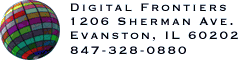After you have arrived at a setting that produces a good compromise between image quality and GIF size, you may export your image to a GIF file. Turn the Interlaced checkbox on if you want the GIF to be viewed incrementally as it is loaded by the browser. Hit the Export GIF button, and you will see a standard File Save dialog. Name your file and select Save. You have now exported the image as a GIF file.
Important Note: If the Preview button is not grayed out when you select Export GIF, it means that you haven't previewed the image since you last changed settings. The resulting image is therefore likely to look different than it does in the preview.